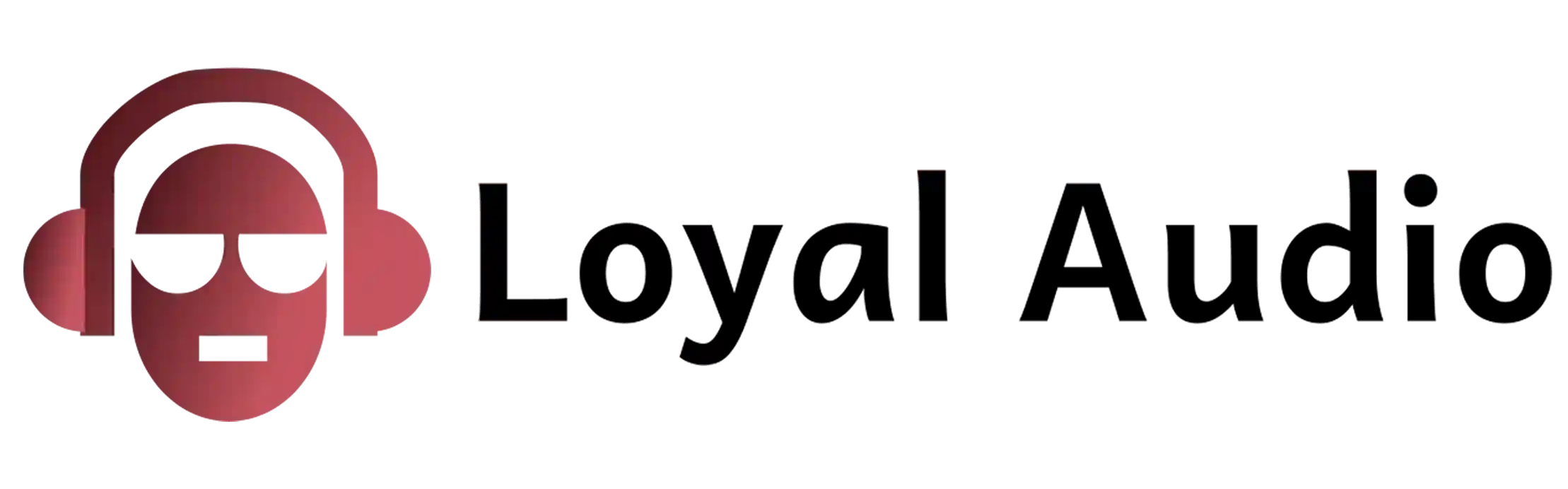If you’re looking to connect a laptop to a subwoofer, there are a few things you need to know.
First, you’ll need to find an appropriate connection. You can use a standard audio cable or a more specialized connection like a Bluetooth audio adapter.
Second, make sure that your laptop and subwoofer are compatible. Many laptops have built-in speakers, but not all subwoofers are compatible with them. Finally, you’ll need to configure your audio settings on both the laptop and the subwoofer.
Can You Connect a Subwoofer to Your Laptop?
In general Yes, with a few simple steps.
First, make sure that your laptop and subwoofer are compatible. Many laptops have built-in speakers, but not all subwoofers are compatible with them.
Second, find an appropriate connection. You can use a standard audio cable or a more specialized connection like a Bluetooth audio adapter. Third, configure your audio settings on both the laptop and the subwoofer.
How to Connect a Subwoofer to a Laptop?
Step 1: Plug the mini-jack end of the RCA dual-female mini-jack adaptor into the headphone output.
If your laptop has a headphone output, you can plug the RCA dual-female mini-jack adaptor into it.
This will allow you to connect your subwoofer to the laptop. Additionally, many laptop manufacturers include a mini-jack input on the keyboard or on the bottom of the laptop.
Step 2: For connecting RCA adapter male sockets to the female sockets on the first cable, use a standard RCA connector.
Subwoofers are often used to amplify low-frequency sounds, such as those produced by bass guitars, drum heads and other acoustic instruments.
They are most commonly connected to an amplifier or home theater system, but they can also be connected to a laptop or other electronic device to create a makeshift subwoofer system.
Subwoofer connections vary depending on the device being used, but most often they involve plugging in a RCA adapter male socket into the female socket on the first cable.
This will allow the subwoofer to be plugged into an amplifier or home theater system.
Step 3: Attach the end of your subwoofer cable to the single female RCA adaptor. Plug the other end of your subwoofer cable into the subwoofer.
Adding a subwoofer to your laptop can give you a much needed audio boost. Subwoofers are designed to produce deep bass frequencies, which can be difficult to reproduce with just your laptop’s built-in speakers. This is where a subwoofer cable comes in handy.
To attach the end of the subwoofer cable to the single female RCA adaptor, plug it into the back of your laptop.
Then plug the other end of the subwoofer cable into your subwoofer. Don’t forget to secure the cables with an Allen wrench or another suitable tool. Finally, turn on your laptop and test out your new audio setup!
Step 4: To adjust the subwoofer’s low pass filter, locate the button on the back of the speaker and press it until 100Hz is displayed.
The recommended range for bass extension is 30Hz to 150Hz. To connect the subwoofer to a laptop, use an audio cable with a 3.5mm jack on one end and a corresponding port on the other end.
Make sure that the “line out” function is turned off on your laptop before plugging in the cable. Once connected, open your sound settings and under “audio devices”, find and select the “subwoofer” output.
Step 5: Finally adjust its audio settings. These settings will depend on the laptop’s manufacturer and model, but they are usually simple to navigate.
Connecting a subwoofer to a laptop is simple, but it will depend on the laptop’s manufacturer and model.
Most laptops have simple audio settings that you can navigate. You’ll likely need to adjust the volume, bass, and treble. Once you’ve adjusted these settings, plug in your subwoofer and enjoy your new sound!
Step 6: Finally Test It:
Turn on your laptop and listen for the subwoofer. If everything is set up correctly, you’ll hear a deep rumble as the bass frequencies travel through the speaker.
What Are the Risks of Connecting a Laptop to a Subwoofer?
There are several risks associated with connecting a laptop to a subwoofer. The first risk is that the power supply for the subwoofer could be inadequate, leading to damage or even a fire.
Second, if the laptop’s audio output is not properly configured, it could cause damage to the audio system. Finally, if the laptop’s speakers are not of adequate quality, they could also be damaged when connected to the subwoofer.
What Size of Subwoofer Do I Need for My Laptop?
A laptop can hold a subwoofer if it is properly connected. A laptop typically has a 3.5 mm stereo jack for connecting audio devices, so you will need to find a subwoofer that has this type of jack.
Connect the subwoofer to the stereo jack on your laptop and then connect the other end of the cable to an audio output on your laptop. You can also use an AUX cable to connect the subwoofer to your laptop.
What Is the Best Way to Connect My Laptop and Subwoofer Together?
There are a few ways to connect your laptop and subwoofer together. You can use a dedicated audio cable, which will allow you to send the correct audio signals from your laptop to the subwoofer.
Alternatively, you could use a USB audio adapter, which will allow you to plug the subwoofer directly into your laptop. Whichever method you choose, make sure that both your laptop and the subwoofer are connected to power before proceeding.
Conclusion:
Altogether, connecting a laptop and subwoofer together is easy. Furthermore, there are a variety of ways to do so, depending on your individual situation.
So, whether you’re looking to add a bit of extra bass to your laptop music or just want to connect two devices together for greater sound quality, a subwoofer is a great option.
Overall, connecting a subwoofer to a laptop is a relatively simple process, so don’t be afraid to give it a try!.